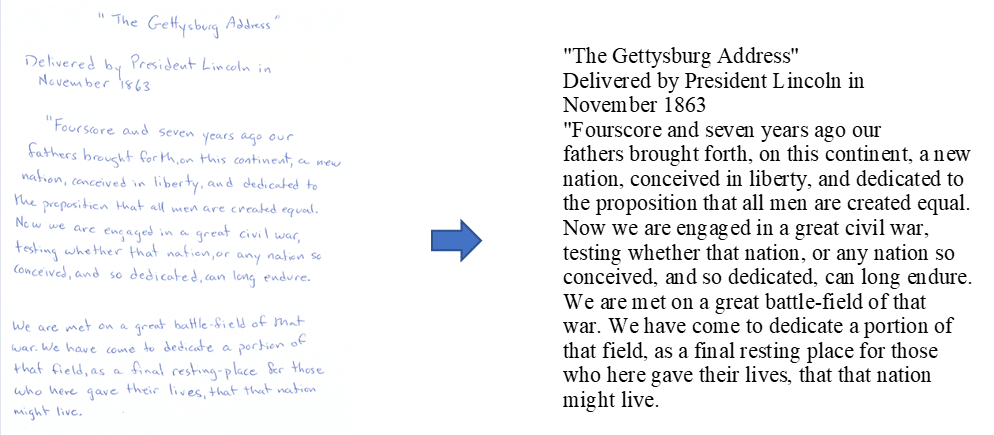Xerox Remote Services is a set of features that simplify printer ownership and administration. It provides free services to enable administration of metered billing and supplies replenishment plans for printers on a network. Connectivity to the Xerox servers is an important part of this service.
Remote Services
Automatic Meter reads
Automatic Meter reads automates the task of collecting and submitting meter reads. It makes the Meter Read process hassle free and less time consuming for you and the reads are always submitted on time.
Automatic supplies replenishment
Automatic supplies replenishment automatically orders certain supplies for your machine as they are needed. You are less likely to be caught without the supplies you need. The orders are based on actual usage so no excess inventory, just the right supplies right when you need them.
Remote Diagnostics
Remote Diagnostics is available on newer devices and enabled when the new device is installed. This feature enhances the troubleshooting and repair process. Diagnostic information from the machine will be sent to Xerox support teams to help diagnose issues and determine what the problem might be. If the issue can be solved remotely, remote diagnostics can help you resolve the problem at the printer and get you back up and running quickly.
Prepared Service Reps
If the issue requires a technician then the diagnostic information will be available to the technician. In addition, this information could make the repair process quicker and easier.
Our field service teams review the diagnostic information reported by your machines at the time a service call is requested. Therefore, arriving better prepared, with the parts they may need on hand.
Tell Me More…
To get more information about these features, check out the Remote Services at Xerox.com. The site covers all the information and has many useful links. There is even a Capable Products document that will let you know if your device(s) can take advantage of the Remote Services.
There is Security White Paper that can answer any security concerns about the Remote Print Services.
Consider using Remote Print Services to save you time, just let your printer take it from here!!
Join us next time for Xerox Remote Services Part Two: How to Stay Connected to Remote Services.