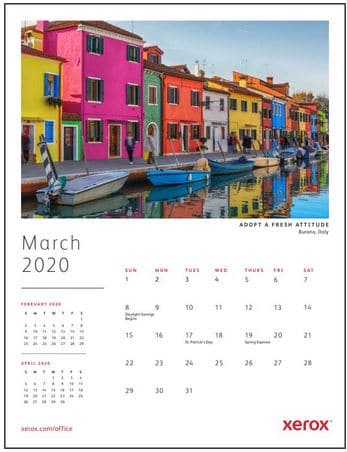Xerox Remote Print Services is a free and powerful Tool provided in all our Xerox products. It consists of Automatic Meter Reads, Automatic Supplies Replenishment and Remote diagnostics. This service saves you time and effort so you can sit back and relax while your printer takes care of getting supplies and reporting meter reads.
Automatic Meter reads automates the task of collecting and submitting meter reads. It makes the Meter Read process hassle free and less time consuming for you and the reads are always submitted on time.
Automatic supplies replenishment automatically orders certain supplies for your machine as they are needed. You are less likely to be caught without the supplies you need anymore!! The orders are based on actual usage so no excess inventory just the right supplies right when you need them.
Remote Diagnostics is available free of charge on newer devices and enabled when the new device is installed. Remote Diagnostics is a fast way to resolve potential machine issues and receive assistance. This feature enhances the troubleshooting and repair process. Diagnostic information from the machine will be sent to Xerox and then troubleshooting information will be returned to the machine to potentially help in resolving the issue. If the issue requires a technician then the diagnostic information will be available to the technician, this information could make the repair process quicker and easier.
Most Xerox devices come with the Xerox Remote Print Services automatically enabled, some of our more mature (okay older) machines require a simple and free download called Xerox Device Agent – Lite (XDA-Lite).
Xerox Device Agent – Lite (XDA-Lite) is a free Device Manager software application that not only enables Xerox Remote Print Services for the older and newer machines, but also provides a fleet management application that allows you to view the status of all Xerox Devices on your network right at your desktop.
Below is the link to install Xerox Device Agent (XDA Lite) software application US and Canadian versions.
Link to XDA (Xerox Device Agent)
Link to Canadian XDA (Xerox Device Agent)
Link to User Guide
To get more information about these features, check out the Remote Print Services at Xerox.com that covers all the information and has many useful links. There is even a Device Eligibility Test that will let you know if your Device(s) can take advantage of the Remote Print Services.
If you have additional questions, check out the FAQs for Remote Print Services that will answer your questions about the Xerox Remote Print Services.
Also there is Security White Paper that can answer any security concerns about these Remote Print Services.