Looking for a way to tag your documents as a draft or label it as confidential, then watermarks may be the answer for you. A watermark is an image printed in the background of a copied or printed page or pages. You can also use watermarks to put a version number or a date on a document. There are several predefined watermarks you can use or you can create your own. The watermark is a handy feature on many of our printers and multifunction printers including the Nuvera Digital Printing Presses, VersaLink and AltaLink products. Here is a video showing the watermark setup on a Phaser printer.
I like watermarks because it is a visual representation to let me know I am working, for instance, with a draft version of a document, this is very helpful for documents that are printed out multiple times for editing and revising. Watermarks can also be used to put your name on a document you created, that way no one can take credit for your work!! Watermarks are a simple way to secure your confidential or intellectual property. The marks can be customized; you can choose the size, orientation, font and even color of the watermark to fit your needs.
Notes:
- Not all options listed are supported on all printers. Some options apply only to a specific printer model, configuration, operating system, or print driver type.
- Watermarks are not supported for some print drivers when booklet is selected or when more than one page is printed on a sheet of paper
Watermarks can also be added to copies on some of our machines. Standard watermarks available for copies include the words Draft, Confidential, the Date and Time, a Control Number or a watermark of your creation. The watermark is a great security feature as well because they cannot be removed or manipulated, as you might be able to do with a header or footer..
To learn more about the watermarks available on your machine please search for “watermark” in Online Support for your model printer. To get to your printer’s support page click here and enter your printer model number, then type “watermark” in the search field. Watermark is also available through the Global Print driver.
Below I have added the screenshot of the Watermark Editor on the Windows drivers. Remember your screens may vary depending on your model of printer and how your machine is set-up, so these screenshots are only examples. Example, another good watermark word!!
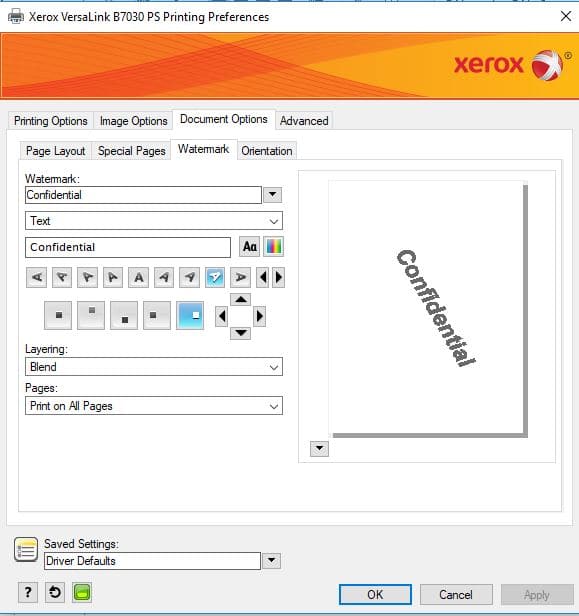




Tony – true story – I used “watermarks” to catch a thief in the office. Back in the day, I might print an interesting article and by the time I made my way to the Xerox device it would be gone. Secure print would be the logical solution, but I wanted to know who was lifting my leaves… so being able to easily customize the watermark through the print driver helped other’s in the office join in my fight against crime. I went easy on the party and added them to my distribution list. It’s features like these that are not only productive in fighting crime… they make your work effort more precise… effective. Thanks! – Y #emp
Hi Yvonne,
Thanks for the “real world” example of another great use for watermarks. I appreciate you taking the time to share your crime fighting story!
Regards,
CherylO-Xerox
[…] Nota: Este artículo fue publicado originalmente en el blog At Your Service. Para leer el artículo en inglés accede aquí. […]