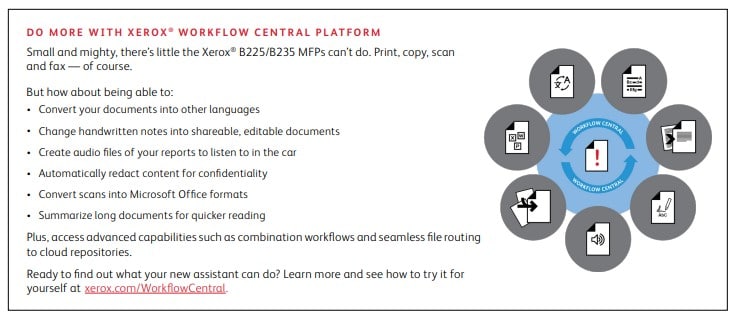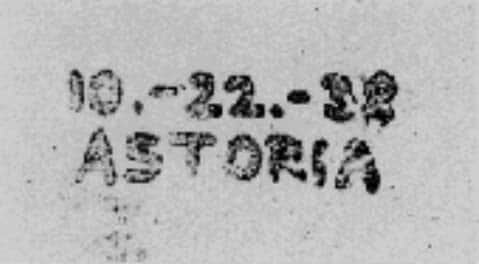Happy Holidays 2021 to all and congratulations for making it through another unpredictable year. In a year of change and continuing to reinvent or modify how you conduct business, it’s important to take time. Take time to enjoy the season and reflect on your successes, lessons, and opportunities from this year. This year many traditions have returned, maybe modified, but so enjoyable to be together once again. Where it’s not possible to maintain your traditions, take this opportunity to make new ones.
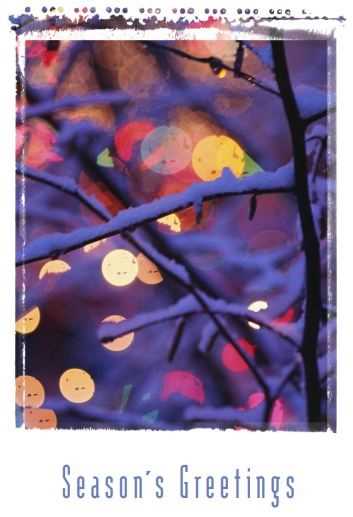
As you celebrate Hanukkah, Christmas, Boxing Day, Kwanzaa, the Winter Solstice, New Year’s Eve and yes, even Festivus for the rest of us, remember to bring a little of the happy holiday spirit into your business too. That could be as simple as printing off seasonal greetings from our greeting cards templates. There are a few new ones for this year.
If you need support to prepare for your holidays, we will be here.
Support Resources
- Phone Support US 1-800-821-2797, Canada 1-800-275-9376 International Contact Numbers
- Chat Support
- Online Support
- Customer Support Forum
- YouTube Xerox Support Channel
From my Xerox Family to you and yours, thank you for letting us share part of your time this past year. We appreciate the opportunity to support you in doing what you do and to explore new processes that this year has required. Stay safe and stay well! We wish for all of you good health, success, and prosperity for the New Year.