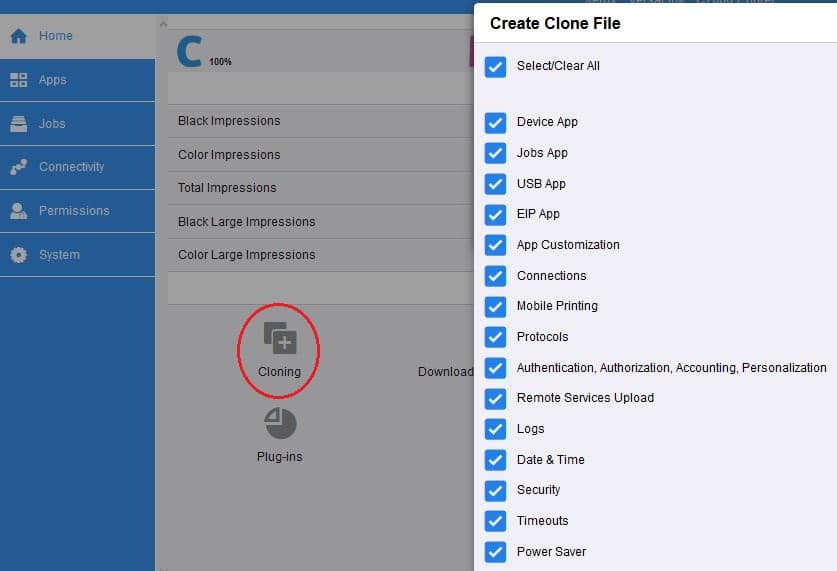With Xerox cloning feature you will get an exact duplicate. No, you won’t get a second printer or multifunction device, it is not that kind of cloning!! However, you can conveniently get all your settings to a second like printer and save that time usually used to set up all the settings. The clone file is created and saved with the extension .dlm (downloadable module).
The file can also be useful as a backup or restore file for your machine. If your machine has to have service or some other process that would clear the settings the clone file will give you a way to restore your settings, address books, etc. for your product. Having a backup can save you a lot of time and frustration if you ever lose your settings.
The clone printer feature can also be used to clone configuration settings from a source printer to a destination printer(s). The clone feature will create a file script that can be used to configure another printer(s) or multifunction device(s). All printers must be the same model and have the same version of software for the file to be accepted. The System Software version must be the same on the printers, on the machine the clone file is being created on and the machine(s) that is being cloned. Print a System Settings (Configuration) list and make sure the System Software versions are the same. Please refer to the support site for your machine for instructions on printing that report. This report may also be needed to get the IP address of the printer.
Groups of settings are available to clone, depending upon the features on the machine and the optional features installed on the source printer. The following conditions affect the cloned settings:
- Only options installed and configured are displayed on the Embedded Web Server or CentreWare Internet Services cloning window. For example, the Network Scanning option displays only if it is installed on the source machine.
- Items that are unique to a configuration are not included in the clone file. For example, the setting on the TCP/IP page for IP address / Host Name is not included in the clone file.
- Cloned features of a source printer will not add a feature to another printer if not already installed.
Cloning is a significant time and energy-saver.
Below is an example of a cloning screen from the Embedded Web Server. To see if your machine supports cloning, refer to your user manual or go to the support page for your machine and search on “clone”. Your screen may look different as your model and features may be different from the machine in the example.