Are you getting a Windows Pop-up window when you try to print to your Xerox printer? You are not alone. If you have recently updated Windows 10 64-bit Pro to version 1903 build 18362.267 you may see the pop-up. The pop-up is asking you to sign in or create an account.
Here is a short explanation of what is happening – the Windows update installs Office as an app even if you already have the full Office suite installed. You can uninstall the Office app but as soon as you send a print command, the app will automatically reinstall and the pop-up window displays. If you are using accounting on the Xerox printer, the pop-up from Windows displays at about the same time the pop-up for entering your accounting code displays. Below is a screenshot of the pop-up window you might see.
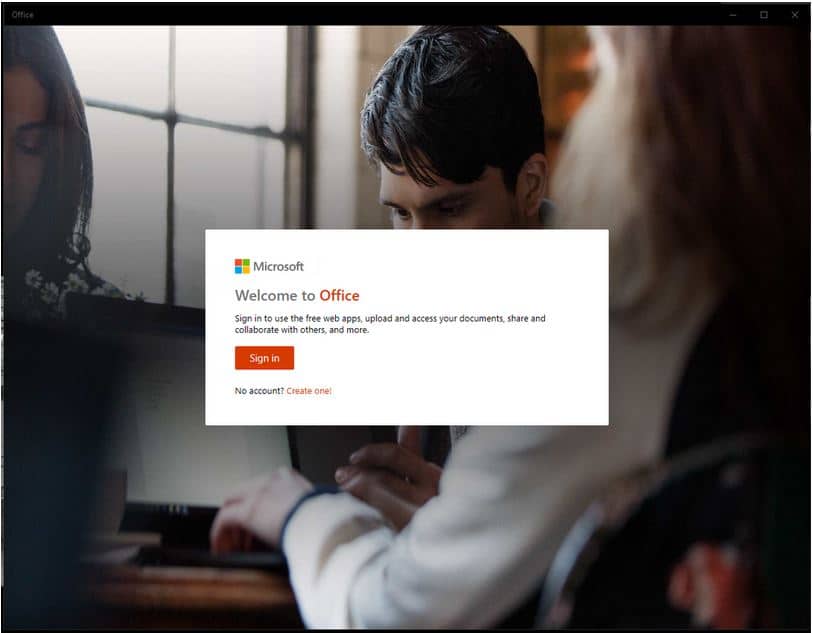
You will also see the pop-up even if you do not have accounting enabled on your printer. Therefore, accounting is not the issue. The issue happens on several models of Xerox printers and multifunction printers. Microsoft says it is an issue with Xerox and Xerox says it is an issue with Microsoft. Both may be partially right. It seems to have started with the Microsoft update for Windows everything seemed fine before the update.
Regardless of why or how it happened, let’s fix it so you do not get that pop-up. The fix is to uninstall the product specific driver and install the Xerox Global Print driver. Using the Global driver either PS or PCL seems to fix the issue.
Find the current Global Drivers on the Drivers & Downloads page for the Global Driver. Please see the instructions for installing the Global Driver here. If not automatically selected, make sure that you manually select the correct Device Compatibility Pack (DCP) for your printer. For instructions on selecting the DCP please see the Device Compatibility Pack Customer Tip.
This should fix the problem of that pesky little pop-up window. Let us know if it works for you or not by leaving us a comment here in the comment section of the blog.




Thanks Xerox, after installing Global Driver problem Resoled.
Hi Naleem,
Thanks for reading the blog and taking the time to let us know it worked for you. I appreciate your comment.
Thanks,
CherylO-Xerox
Greetings,
The Global driver resolve the issue but now i cannot select the output destination to the Center Tray of my Xerox WorkCentre 7220 , can you help ?
Best Regards
Hi Helder,
Thank you for reading the blog. You should be able to select your printer, WorkCentre 7220 from the list of available printers as you install the driver. If you choose your printer you should then get most of the features of the original driver interface. If it is not working you can try uninstalling, reboot your PC and reinstalling the Global Driver and choose your machine model. If this does not help please consider contacting your local support centre.
Thanks,
CherylO-Xerox
Thanks for sharing information…keep posting..
Hi Michael,
Thanks for reading the blog, I am glad you found the information helpful and I appreciate you taking the time to write a comment.
Thanks,
CherylO-Xerox
Unfortunately, we ARE seeing this popup with the PCL 6 Global Print Driver
The driver is hosted on a print server, and pushed out via group policy. We instantiate it with the generically named driver entry (the one that does not include the version number in the name) because that way we can just replace the driver in place on the print server and all the workstations get the latest driver on the next group policy refresh.
We are only seeing the popup when you try to use the print to fax feature. Regular print jobs do not do it.
It happens when we print to fax on our AltaLink C8055, as well as on our VersaLink B405
This is an OEM installed version of windows 10 running on HP Z2 G4 workstations bought in 2019.
The build of Windows we are running is:
Windows 10 Pro
Version 1909
OS Build 18363.1016
Xerox Global Print Driver version:
Xerox AltaLink C8055 PCL 6
Driver version 5.733.11.0N 2020.05.27
Thank you for reading the blog. If you have not already found a solution for your issue or answer for your question, please consider posting on the Xerox Customer Support Forum. Alternately contact your local support centre.
Thanks,
CherylO-Xerox
we are already using the Global driver
Thank you for reading the blog. If you have not already found a solution for your issue or answer for your question, please consider posting on the Xerox Customer Support Forum. Alternately contact your local support centre.
Thanks,
CherylO-Xerox
Global driver are no supported to old models of xerox like phaser 3635 and this microsoft popup issue are not resolve in old model of xerox.please support for old models.
Thank you for reading the blog. If you have not already found a solution for your issue or answer for your question, please consider posting on the Xerox Customer Support Forum. Alternately contact your local support centre.
Thanks,
CherylO-Xerox
it sucks we have to change drivers after using whql driver forever. I hate the global driver
Thank you for reading the blog. If you have not already found a solution for your issue or answer for your question, please consider posting on the Xerox Customer Support Forum. Alternately contact your local support centre.
Thanks,
CherylO-Xerox
When i install the Global driver the popup goes away but it always tries to print to the Tablet tray, which i don’t want, and can’t seem to change it
Hi Don,
Thank you for reading the blog. If you have not already found a solution for your issue or answer for your question, please consider posting on the Xerox Customer Support Forum. Alternately contact your local support centre.
Thanks,
CherylO-Xerox