Would you like to be able to tag your documents as a draft or label them as confidential? Watermarks may be the answer for you! A watermark is an image printed in the background of a copied or printed page. You can also use watermarks to put a version number or a date on a document. There are several predefined watermarks to use, or you can even create your own. The watermark is a handy feature on many of our printers and multifunction printers including the Nuvera® Digital Printing Presses, VersaLink® and AltaLink® products.
Watermarks are a visual representation to let you know you are working, for instance, with a draft version of a document. This is helpful for documents that are printed out multiple times for editing and revising. Watermarks can also be used to put your name on a document you created so that no one else can take credit for your work.
Take a look at this video of how to create a watermark on the Xerox® VersaLink® C405 Color Multifunction Printer.
Watermarks are a simple way to secure your confidential or intellectual property. The marks can be customized; you can choose the size, orientation, font and even color of the watermark to fit your needs. Watermarks are a great security feature because they cannot be removed or manipulated, as you might be able to do with a header or footer.
Note:
- Not all options listed are supported on all printers. Some options apply only to a specific printer model, configuration, operating system, or print driver type.
- Watermarks are not supported for some print drivers when booklet is selected or when more than one page is printed on a sheet of paper
Watermarks can also be added to copies on some of our machines. Standard watermarks available for copies include the words draft, confidential, the date and time, a control number, or a watermark of your own creation.
To learn more about watermarks available on Nuvera® Digital Printing Presses, check out this link to the instructions. For instructions for other printer models, search for “watermark” in Online Support. Enter your printer model number, then type “watermark” in the search field. Watermarks are also available through the Xerox Global Print Driver.
Below is a screenshot of the watermark editor on Windows drivers.
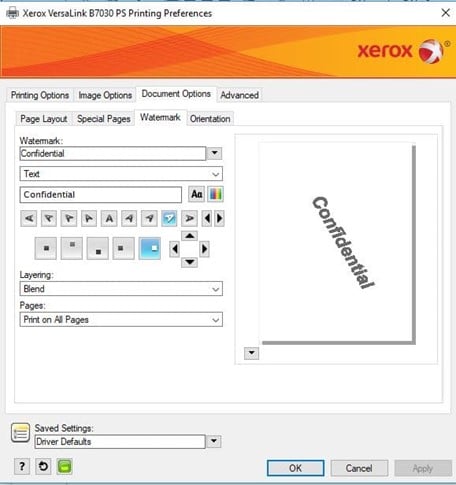
Remember your screens may vary depending on your model of printer and how your print job is set up, so this screenshot is only an example. “Example”, another good watermark word!




Does the AltaLink provide a screen watermark for windows and an anti-screenshot?
Hi Saleh,
Please consider posting on the Xerox Community Forum – https://customer.services.xerox.com/community
The Xerox Community Forum is a peer-to-peer platform and is not an official technical support platform. If you have not received a response and would like to engage Xerox, please visit our online self-help tools:
Support page – http://www.support.xerox.com
Xerox YouTube channel – Xerox Support – YouTube