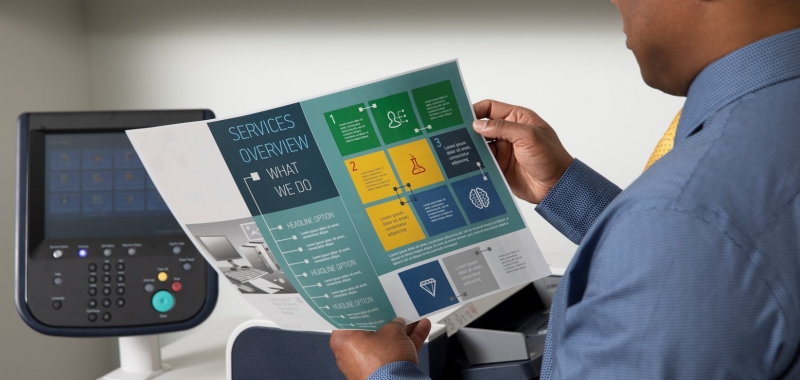Skewed and crooked images can happen sometimes. In order to fix the issue you need to determine what modes are affected. Does it happen when you are copying, printing, scanning, or faxing (if available)? If the defect is only seen on copies that is a different issue than if you see the issue while printing.
Skewed or Crooked Image on Copies, Scans, or Sent Faxes
If the skewed or crooked output happens when you scan, copy or send a fax then concentrate your troubleshooting on the automatic document feeder.
- Use an original in good condition. Clean off any dirt or debris that may be on the original document and, if possible, create a new original to be scanned.
- Clean the glass and the feed rollers.
- Make sure that there is no obstruction in the paper path.
- Slide the document guides toward the stack of documents until the guides lightly touch the side edges of the documents.

NOTE: If the document guide is set too tightly, the documents may not feed properly or may get damaged. If the guides are set too loosely, the documents may skew as they feed or could cause a document jam.
Skewed or Crooked Image on Copies and Prints
- Check to see if there is any paper or debris inside the printer.
- Use paper within specifications for the printer. Refer to the paper and paper tray specifications for your printer.
- Make sure the paper tray settings are properly configured for the paper size and type loaded in each tray.
- Verify that the paper tray guides are against the edges of the paper loaded in the paper tray. The paper trays accommodate standard paper sizes. If you are using non-standard paper sizes, load the paper in the bypass tray.
- Ensure the paper moisture content level is not too high or too low
- Make sure the paper is not loaded above the maximum fill line in the paper tray
- Try fanning and flipping the paper over in the tray, and/or a new ream of paper.
On some printers adjustments can be made when the position of the output image is On some printers, adjustments can be made when the position of the output image is crooked or skewed. This may be a result of paper expansion or contraction, cutting inaccuracy, or paper storage conditions. If available on your printer use alignment adjustment setting features to compensate for misalignment and skew. To see if your printer has the alignment adjustment setting feature, refer to the online support for your model or printer and search on alignment adjustment.
If the image is still crooked or skewed after trying these suggestions, you can post your specific concern on the Customer Support Forum or contact your local support centre for additional assistance.