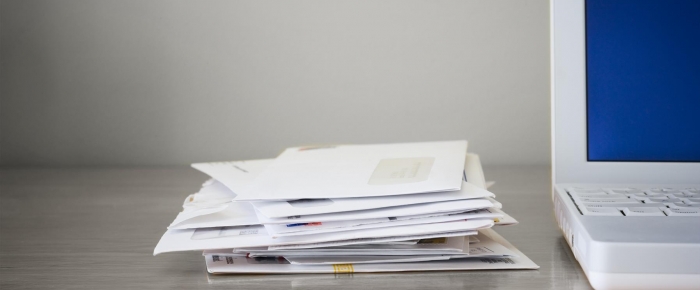Time matters to Xerox printers and multifunction devices. Standard time is coming back this weekend. If you live and or work in Hawaii, Arizona, Puerto Rico, and all US Territories including Guam and US Virgin Islands you can stop reading now. For you in Canada if you are in the Yukon, parts of Saskatchewan and most of British Columbia you can stop reading as well. The rest of you we get to fall back to standard time and get an extra hour of sleep.
To see if you or business locations you work with are in an area making the change back to standard time take a look at the Time and Date website. It is important to remember to change your clocks back one hour at 2 a.m. on Sunday Nov. 7, 2021. You don’t have to do it at exactly 2 a.m. but just make sure you change the time. If you don’t you will be early to your appointments or events on Sunday.
After you change your clocks, check the clock(s) on your Xerox Products. Make sure they are set for the correct time. If the device time is not set correctly it can cause confusion. Times may be incorrect on faxes, activity reports, banner pages and other time sensitive reports and activities. It is possible that printing will not work. If the printer is connected to a network and the printer and your network are not set for the same time it may not print. Time matters.
Many of the printers and multifunction printers have the Network Time Protocol (NTP) or Simple Network Time Protocol (SNTP) feature. This feature synchronizes the internal clock of the Xerox device over a network connection. SNTP or NTP must be enabled and configured at the device for this automatic feature to work. For instructions on enabling SNTP or NTP if available on your device, navigate to the support pages for your device(s) and search on “NTP”. The search will bring you articles and step by step solutions for how to enable SNTP or NTP if applicable to your device.
You can also search on “Daylight” in the online support for your printer to learn how to set the Daylight Savings Time option, if your machine includes the feature. With the daylight savings option you can toggle the option on or off. If you choose Off the time will not change automatically for daylight savings time and standard time. The time will need to be changed manually. If you toggle it On the printer will adjust for daylight savings time and standard time automatically at the correct date and time.
Whatever method you choose please check on your printer or multifunction device on Monday November 8th. Check the time and make sure it went back to the past one hour with us.
Change those clocks, replace the batteries in the smoke detectors and carbon monoxide monitors. Enjoy your extra hour if there is any of it left!