The Embedded Web Server (EWS) is the Web User Interface (UI) for the AltaLink and VersaLink devices. Previous devices use the CentreWare Internet Services (CWIS), which we discussed recently in the blog article CentreWare Internet Services – Quick Overview. You have probably seen and used CWIS many times.
This is a screenshot of the CWIS:
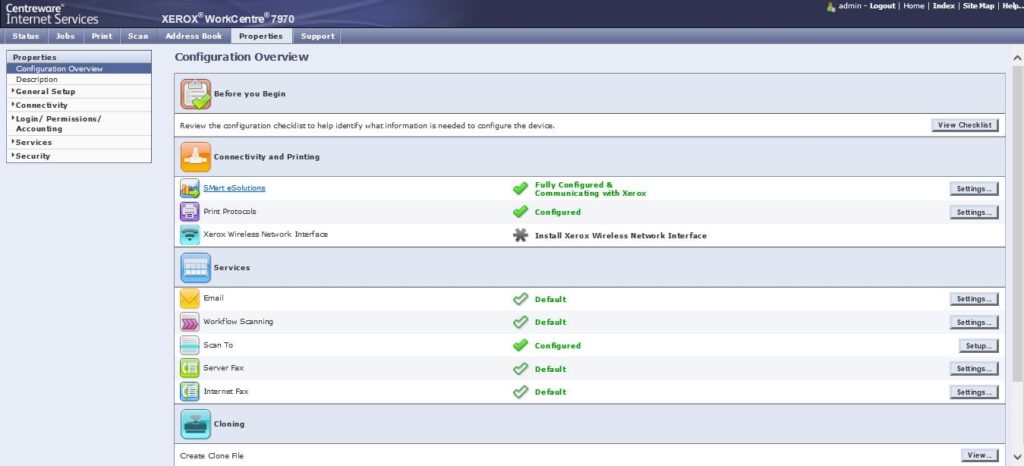
The Embedded Web Server (EWS) brings you the same information you are used to from the WorkCentre and Phaser families. You can monitor your machine for error conditions, supply and paper levels all viewable on the interface.
The Embedded Web Server requires:
- A TCP/IP connection between the printer and the network in Windows, Macintosh, UNIX, or Linux environments.
- TCP/IP and HTTP enabled in the printer.
- A network-connected computer with a Web browser that supports JavaScript.
The EWS is still the place to configure your machine as well. The administrator can use the EWS to configure all the available applications available on the machine. From security features to fax options they can all be programmed from the EWS from any pc that is connected to the same network as the printer. Please remember that the machine must be on the network to use the EWS. The EWS is not available on a USB connected machine.
You can learn more about the Embedded Web Server on the support pages for your VersaLink or AltaLink machine. To see all the cases and solutions for the EWS enter “web server” without the parentheses in the “Search For Keyword or Phrase” box provided on the support tab for your machine.
This is the screenshot of the new EWS for AltaLink devices:
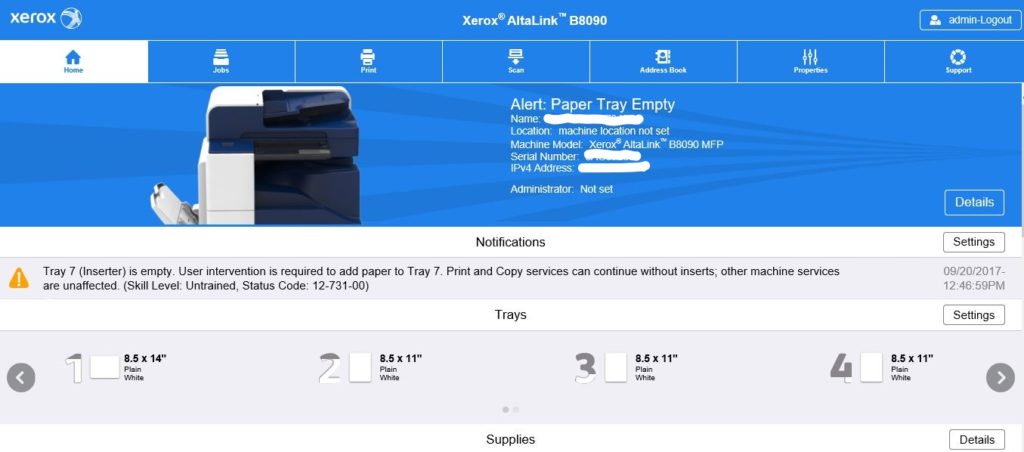
As you can see the tabs are similar to those of the CWIS shown above. Properties being the tab where most of your configuration activities will take place. Notifications are front and center so you will know when something needs attention. Looks like I need to add paper to tray 7.
This is a screenshot for the VersaLink EWS:
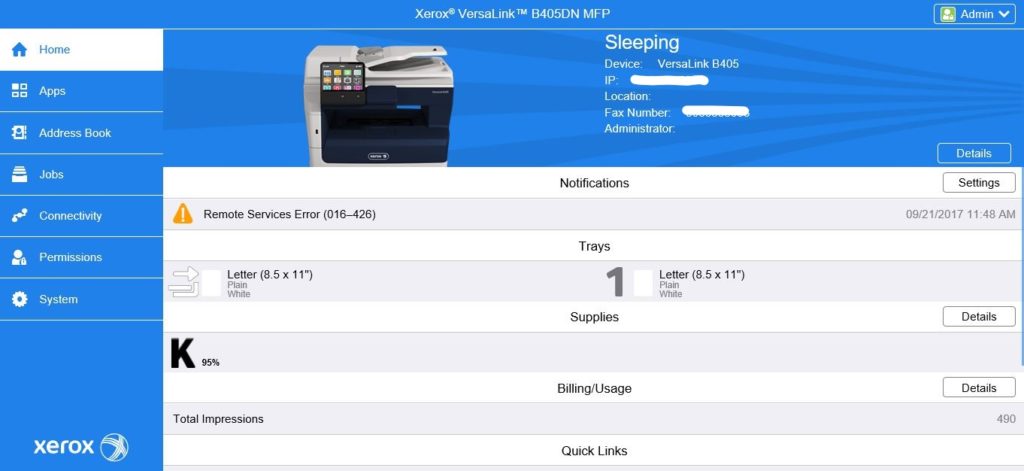
Shhh! As you can see my VersaLink is sleeping. On the EWS for VersaLink the tabs have been moved to the left hand side of the screen and the names have changed. Most of the configuration options will be displayed under the Apps tab. You will also find important options under connectivity and system.
Explore the tabs on your own VersaLink EWS and review the available information on the support pages for your device. As stated before to see all the cases and solutions for the EWS enter “web server” without the parentheses in the “Search For Keyword or Phrase” box provided on the support tab for your machine.

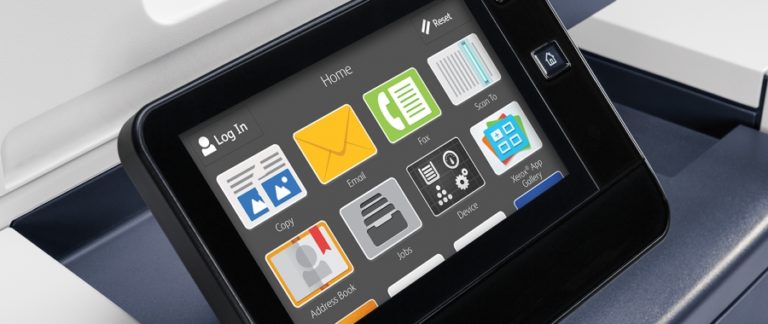


[…] banner page is turned on or off at the machine or in the embedded server / CentreWare Internet Services and in the driver. You can learn how to enable or disable the banner […]