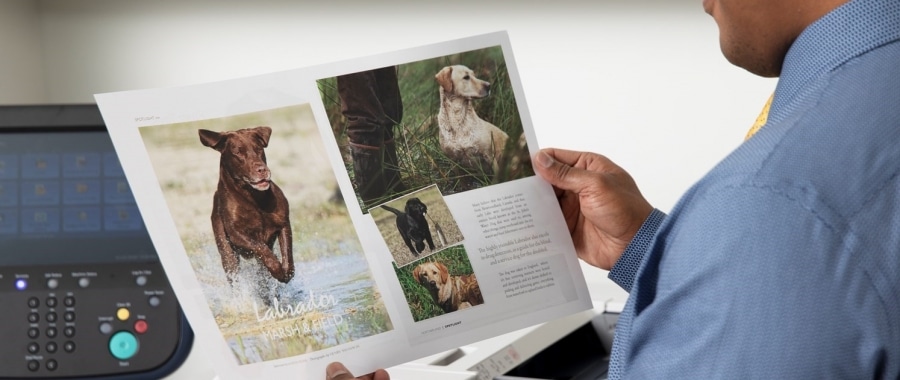Print quality issues happen but determining the problem will take a little detective work on your part
The first step is to print an internal report, such as the settings or configuration report. If the report shows no defect or error, then the problem may be with the original file or document. Try printing a different document from a different program. If the problem persists or the same print defect appears on the internal report then our investigation continues.
Let’s look at the common print quality defects and the possible resolutions.
Print Quality Issue
- Spots, dots
- Lines horizontal
- Lines vertical
- Background or ghost image
- Voids or blank spaces in the image
- Smears
Possible Resolutions
- Make sure paper is within specifications
- Paper should be in good condition and not damp from excessive humidity.
- Program paper properly in the tray, driver, and document.
- Clean the components that influence print quality issues such as laser windows or printhead lens for example.
- Print image quality page or repeating defects page if available.
- Ensure all latches and levers are in the locked position.
The resolutions list is by no means complete. Please look up information on the print quality issues on the online support for your machine.
There are several components to look for on image issues. Knowing these components can help narrow the potential issue. Before you search for solutions online or call for support see if the issues are happening on some or all prints, what direction the defect occurs, and if it is at a regular interval.
Most issues can be solved without having to call a technician. The support page for your printer or multifunction device is the place to start investigating your image quality issues. You may be able to clear up the issue yourself saving time, frustration and possibly money.