Welcome back to part 2 of Calling all Educators. Today we will be looking at the apps available specifically for the Education sector. In the app gallery there is a section just for the education apps.
The Xerox App Gallery is an expanding collection of downloadable apps for your Xerox ConnectKey printers and MFP (multifunction printer) as well as the VersaLink and AltaLink families of printers. Apps from the gallery help to simplify complex or repetitive, time-consuming processes and extend your printer’s capabilities.
Let’s look at the specific education apps that are available. All the descriptions are paraphrased from the descriptions available for viewing in the App Gallery.
Connect for Blackboard
Connect for Blackboard is a Xerox® connector app to Blackboard Learn™, the learning management system for higher education where teachers and students can collaborate, upload and store documents for classes. With this app you can scan hardcopy course materials course folders right at the MFP. You must have an existing Blackboard Learn account. Supported output file formats for scan: PDF. See this video for a quick overview of the app
Connect for Moodle
The Xerox Connect App for Moodle requires a Moodle account. The app digitizes hardcopy documents. Authenticate at the printer once and access a Moodle account, browse a Moodle folder structure, and upload coursework, assignments, notes and more.
Remark Test Grading
Connect for Remark Test Grading is a Xerox® app to connect to Gravic’s cloud-based test grading service. Educators can access the Remark Test Grading Service at the MFP and print bubble tests for their class, scan in the completed answer sheets, and generate instant results. The app automates the grading workflow with one scan. Once scanned you have instant access to print or email students their grades and produce multiple reports to summarize class performance.
You must have an active Remark Cloud Account with the Xerox® Connector enabled on that account. If you are a new or existing customer of Gravic and are using the app for the first time, you must contact them to have this update done to your account; it is not enabled by default. To do so, you can contact them at sales@gravic.com.
If you do not have an account, you can go to https://remarksoftware.com/products/test-grading/xerox-cloud-trial/ to request a trial. Once you have your trial, ensure that the Xerox® Connector is enabled. See how the app works in this video:
Xerox Proofreader
This app is only available for English language. Xerox Proofreader Service gives you instant access to a powerful tool that checks for spelling, grammar, style, and plagiarism right from the MFP. A report with suggested corrections can be printed and/or emailed to you, all right from you multifunction device. Users also have access to a web portal at https://xeroxproofreader.com to upload electronic documents for instant feedback. Scan or upload for fast results, giving you more time to focus on content, not corrections. This app Ideal for teachers and students. For documents scanned in at the MFP or submitted via the portal, reports will be available in PDF Format. Another feature of the app text can also be entered directly into the portal’s writer tool, checked, and exported as Word or PDF documents.
See this app in action in this video:
Book2Go
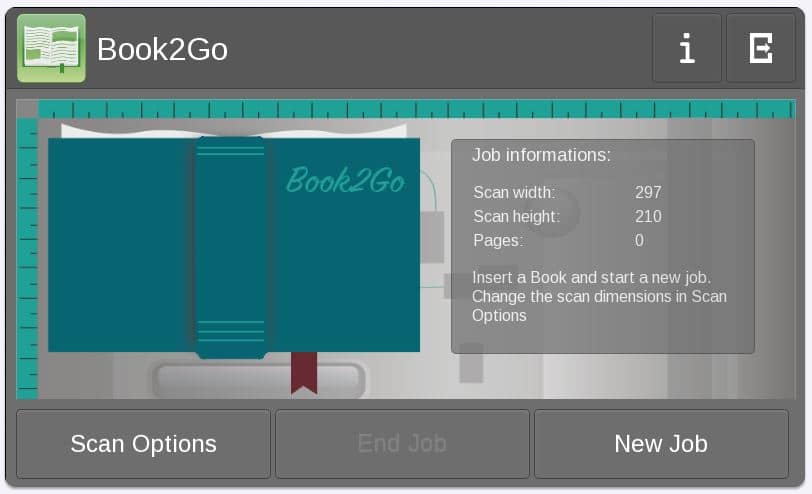
The Book2Go app is for providing scan functionalities to devices at public places such as. libraries, colleges, universities etc. without the need to be part of the local network. After scanning, the app displays a QR code on the screen of the MFP. You can scan the QR code and the document is downloaded right to your eBook readers, tablets or mobile devices. As the name of the app is Book2Go it supports multiple pages, job building and page splitting.
You can try out this app for 30 jobs. After the trial period a purchase is required to use this app.
These apps all come with a trial so you can try them first. Most apps are available in multiple languages, see the app descriptions for a list of the compatible languages. Documentation and support for the apps is provided in the individual app pages in the app gallery. While you are in the App Gallery check out the other apps available in addition to the education apps, you might find a cloud app or a business app for example, that would help you further automate your processes.
All the resources to help you utilize the apps is at your fingertips.
To all the teachers, administrators, students and parents out there have a great 2019-2020 school year!!




[…] Nota: Este artículo fue publicado originalmente en el blog At Your Service. Para leer el artículo en inglés accede aquí. […]