Sometimes you just need to interrupt. Your printer probably has a button for that, but let us take a look at how to enable and use the interrupt feature. The interrupt feature is available on most of the production, wide format, office printers and multifunction printers, but it works differently on different printers. On some printers you can interrupt the copy jobs and on others you can only interrupt a copy job if it is a multiple sets job.
Let’s look at the interrupt feature on the ConnectKey and AltaLink families. The interrupt feature will allow you to pause a print job, complete a copy or scan job then resume the print job. This feature cannot be used to promote another print job ahead of a paused job. The interrupt job button must be enabled for the feature to work.
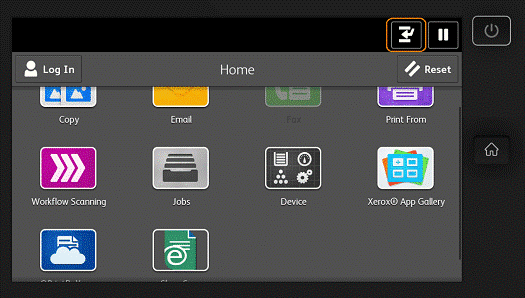
Here is a look at the instructions for enabling the feature on the AltaLink, other printers will have similar steps.
To enable the Interrupt Feature on the AltaLink
- Login as System Administrator at the control panel
- At the control panel touch screen, touch Device, then touch Tools.
- Touch Device Settings > Interrupt Printing Enablement.
- Touch Enable.
- Touch OK.
- Logout of System Administrator mode.
Once the feature is enabled then it can be used to interrupt a print job if you need to copy or scan something right away. Let’s look at the steps for using the interrupt feature. These steps are directly from the online support for the AltaLink printers. The feature will work the same way on other printers.
To Use the interrupt feature on the AltaLink
The Interrupt button pauses the current job to run a more urgent copy or scan job.
Note: The Interrupt button must be enabled before it is visible and usable on the User Interface. The Interrupt button is disabled by default.
- At the control panel, touch the Interrupt button. The printer continues to print while it determines the best place to pause the spooled print job.
- Printing stops to allow you to complete another job.
- To resume printing, touch the Interrupt button again.
To find how to enable and / or use the feature on your printer please navigate to the support page and enter in your machine model and search on interrupt or pause to find the instructions for your printer.
The interrupt feature can come in handy if you need that quick copy for the staff meeting and someone is printing a big print job, for instance 20 manuals that are 50 pages each. Interrupt that job make your copies and then finish the print job all with the interrupt button. Time saving and easy to use.




I have purchased Xerox D95 machine withoutg finisher. It is giving problem, After printing of page 10 to 12 it it flys and lock the sensor of paper outbin tray. S it is very difficult to print more than 15 or 20 page at a time.A video will be attach on your request. Your dealer and your higher representative also not corroborating in this weary to resolve the problem. Machine No.3904823499,d95.
Hi Nagendra,
Thank you for reading the At Your Service blog. I am sorry but I do not understand the issue you are seeing. You will need to contact your local support centre for support for your product.
Thanks,
CherylO-Xerox
I am trying to get Job Interrupt to work on my C8070. It is enabled – but does not seem to do anything to interrupt Copying jobs… Does it only work on printing – not copying? Does it only work when some minimum # of pages are going to be printed? The info Xerox.com under support is very limited on this feature. If it only works on print jobs – this is a problem, it needs to be enabled for Copying jobs as well.
Hi Julie,
Thank you for reading the At Your Service blog. The job interrupt is for print jobs only. I will escalate your request for interrupt with copies. If you need additional assistance please contact your local support centre.
Thanks,
CherylO-Xerox