Today let’s take a look at the Fleet Orchestrator available on the AltaLink family of printers. The Fleet Orchestrator feature helps to keep your Xerox® AltaLink® set up automatically. Using Fleet Orchestrator you can configure a single AltaLink as the publisher and then create a tree to share the information from the publisher to the other AltaLinks that are called subscribers.
The video below introduces the Xerox® AltaLink® Fleet Orchestrator. It is the first in a series of videos focusing on using Fleet Orchestrator to help keep Xerox devices up to date automatically. The video describes some of the features you may want to configure on one Xerox® AltaLink® printer which will be the publisher, and share to the other AltaLinks, the subscribers, in your organization. The video also explains how to link the AltaLink printers together. More videos about this feature are on the horizon so please check back or subscribe to the Xerox Support YouTube channel so you can see the additional videos when they are posted because later videos will describe more detail and show how to take full advantage of the system.
A few of the things that Fleet Orchestrator can share automatically are software upgrades and tedious configuration changes. A single device, designated as the publisher, securely shares updates with the remaining fleet of subscribers. The system administrator configures file sharing through the publisher’s device embedded web server (EWS). Using this feature reduces device downtime and requires less manual IT intervention. At the publishing printer, you establish a secure connection with the other devices using their admin credentials, and that connection continues once it is established.
There are several resources to help you set up and use the Fleet Orchestrator:
- See instructions in the System Administrator Guide starting on page 250.
- Watch the video above or on our Xerox Support YouTube Channel.
- The best resource is the one right on your machine using the Learn More link on the fleet orchestrator screen of the EWS. I have included a screenshot to show where to access the feature and the learn more link. This screenshot is from one of the subscribers.
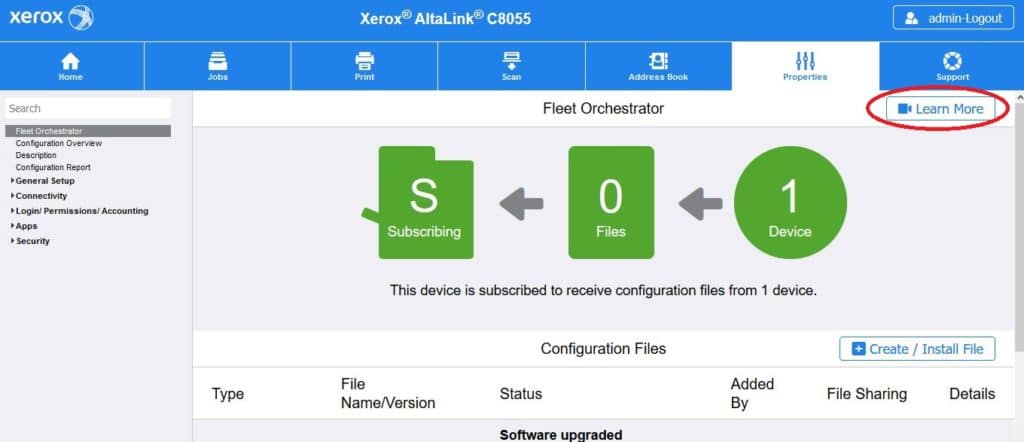
The Learn More section provides digital support by providing instructions, a glossary of terms and troubleshooting for the Fleet Orchestrator right there on your device at your fingertips.
Give this feature a try it will save you time and effort and who doesn’t want that kind of savings!!



